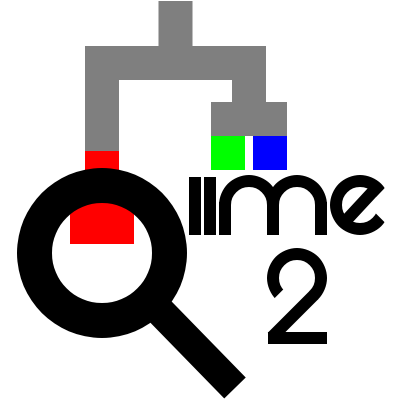Longitudinal microbiome analysis
Contents
Longitudinal microbiome analysis¶
In this section of the tutorial we’ll perform several analyses using QIIME 2’s
q2-longitudinal [BDZ+18] plugin. These will allow us
to track microbiome changes across time on a per-subject basis - something
that was harder to do in the ordination plots that we viewed earlier in this
tutorial.
Preparing our feature table for longitudinal analysis¶
Before applying these analyses, we’re going to perform some additional operations on the feature table that will make these analyses run quicker and make the results more interpretable.
First, we’re going to use the taxonomic information that we generated earlier
to redefine our features as microbial genera. To do this, we group (or
collapse) ASV features based on their taxonomic assignments through the genus
level. This is achieved using the q2-taxa plugin’s collapse action.
genus_table, = taxa_actions.collapse(
table=filtered_table_4,
taxonomy=taxonomy,
level=6,
)
qiime taxa collapse \
--i-table filtered-table-4.qza \
--i-taxonomy taxonomy.qza \
--p-level 6 \
--o-collapsed-table genus-table.qza
genus_table, = use.action(
use.UsageAction(plugin_id='taxa', action_id='collapse'),
use.UsageInputs(table=filtered_table_4, taxonomy=taxonomy, level=6),
use.UsageOutputNames(collapsed_table='genus_table')
)
- Using the
qiime2 taxa collapsetool: Set “table” to
#: filtered-table-4.qzaSet “taxonomy” to
#: taxonomy.qzaSet “level” to
6Press the
Executebutton.
- Once completed, for the new entry in your history, use the
Editbutton to set the name as follows: (Renaming is optional, but it will make any subsequent steps easier to complete.)
History Name
“Name” to set (be sure to press
Save)#: qiime2 taxa collapse [...] : collapsed_table.qzagenus-table.qza
Then, to focus on the genera that are likely to display the most interesting patterns over time (and to reduce the runtime of the steps that come next), we will perform even more filtering. This time we’ll apply prevalence and abudnance based filtering. Specifically, we’ll require that a genus’s abundance is at least 1% in at least 10% of the samples.
filtered_genus_table, = feature_table_actions.filter_features_conditionally(
table=genus_table,
prevalence=0.1,
abundance=0.01,
)
qiime feature-table filter-features-conditionally \
--i-table genus-table.qza \
--p-prevalence 0.1 \
--p-abundance 0.01 \
--o-filtered-table filtered-genus-table.qza
filtered_genus_table, = use.action(
use.UsageAction(plugin_id='feature_table', action_id='filter_features_conditionally'),
use.UsageInputs(table=genus_table, prevalence=0.1, abundance=0.01),
use.UsageOutputNames(filtered_table='filtered_genus_table')
)
- Using the
qiime2 feature-table filter-features-conditionallytool: Set “table” to
#: genus-table.qzaSet “abundance” to
0.01Set “prevalence” to
0.1Press the
Executebutton.
- Once completed, for the new entry in your history, use the
Editbutton to set the name as follows: (Renaming is optional, but it will make any subsequent steps easier to complete.)
History Name
“Name” to set (be sure to press
Save)#: qiime2 feature-table filter-features-conditionally [...] : filtered_table.qzafiltered-genus-table.qza
Finally, we’ll convert the counts in our feature table to relative frequencies. This is required for some of the analyses that we’re about to perform.
genus_rf_table, = feature_table_actions.relative_frequency(
table=filtered_genus_table,
)
qiime feature-table relative-frequency \
--i-table filtered-genus-table.qza \
--o-relative-frequency-table genus-rf-table.qza
genus_rf_table, = use.action(
use.UsageAction(plugin_id='feature_table', action_id='relative_frequency'),
use.UsageInputs(table=filtered_genus_table),
use.UsageOutputNames(relative_frequency_table='genus_rf_table')
)
- Using the
qiime2 feature-table relative-frequencytool: Set “table” to
#: filtered-genus-table.qzaPress the
Executebutton.
- Once completed, for the new entry in your history, use the
Editbutton to set the name as follows: (Renaming is optional, but it will make any subsequent steps easier to complete.)
History Name
“Name” to set (be sure to press
Save)#: qiime2 feature-table relative-frequency [...] : relative_frequency_table.qzagenus-rf-table.qza
Volatility plots¶
The first plots we’ll generate are volatility plots. We’ll generate these using
two different time variables. First, we’ll plot based on
week-relative-to-hct.
volatility_plot_1_viz, = longitudinal_actions.volatility(
table=genus_rf_table,
state_column='week-relative-to-hct',
metadata=expanded_sample_metadata_md,
individual_id_column='PatientID',
default_group_column='autoFmtGroup',
)
qiime longitudinal volatility \
--i-table genus-rf-table.qza \
--p-state-column week-relative-to-hct \
--m-metadata-file sample-metadata.tsv uu-umap.qza diversity-core-metrics-phylogenetic/faith_pd_vector.qza diversity-core-metrics-phylogenetic/evenness_vector.qza diversity-core-metrics-phylogenetic/shannon_vector.qza \
--p-individual-id-column PatientID \
--p-default-group-column autoFmtGroup \
--o-visualization volatility-plot-1.qzv
use.action(
use.UsageAction(plugin_id='longitudinal', action_id='volatility'),
use.UsageInputs(table=genus_rf_table, state_column='week-relative-to-hct',
metadata=expanded_sample_metadata, individual_id_column='PatientID',
default_group_column='autoFmtGroup'),
use.UsageOutputNames(visualization='volatility_plot_1'),
)
- Using the
qiime2 longitudinal volatilitytool: For “metadata”:
Perform the following steps.
Leave as
Metadata from TSVSet “Metadata Source” to
sample-metadata.tsv
Press the
+ Insert metadatabutton to set up the next steps.Change to
Metadata from ArtifactSet “Metadata Source” to
uu-umap.qza
Press the
+ Insert metadatabutton to set up the next steps.Change to
Metadata from ArtifactSet “Metadata Source” to
qiime2 diversity core-metrics-phylogenetic [...] : faith_pd_vector.qza
Press the
+ Insert metadatabutton to set up the next steps.Change to
Metadata from ArtifactSet “Metadata Source” to
qiime2 diversity core-metrics-phylogenetic [...] : evenness_vector.qza
Press the
+ Insert metadatabutton to set up the next steps.Change to
Metadata from ArtifactSet “Metadata Source” to
qiime2 diversity core-metrics-phylogenetic [...] : shannon_vector.qza
Set “state_column” to
week-relative-to-hctExpand the
additional optionssectionSet “table” to
#: genus-rf-table.qzaSet “individual_id_column” to
PatientIDSet “default_group_column” to
autoFmtGroup
Press the
Executebutton.
- Once completed, for the new entry in your history, use the
Editbutton to set the name as follows: (Renaming is optional, but it will make any subsequent steps easier to complete.)
History Name
“Name” to set (be sure to press
Save)#: qiime2 longitudinal volatility [...] : visualization.qzvvolatility-plot-1.qzv
Next, we’ll plot based on week-relative-to-fmt.
volatility_plot_2_viz, = longitudinal_actions.volatility(
table=genus_rf_table,
state_column='week-relative-to-fmt',
metadata=expanded_sample_metadata_md,
individual_id_column='PatientID',
default_group_column='autoFmtGroup',
)
qiime longitudinal volatility \
--i-table genus-rf-table.qza \
--p-state-column week-relative-to-fmt \
--m-metadata-file sample-metadata.tsv uu-umap.qza diversity-core-metrics-phylogenetic/faith_pd_vector.qza diversity-core-metrics-phylogenetic/evenness_vector.qza diversity-core-metrics-phylogenetic/shannon_vector.qza \
--p-individual-id-column PatientID \
--p-default-group-column autoFmtGroup \
--o-visualization volatility-plot-2.qzv
use.action(
use.UsageAction(plugin_id='longitudinal', action_id='volatility'),
use.UsageInputs(table=genus_rf_table, state_column='week-relative-to-fmt',
metadata=expanded_sample_metadata, individual_id_column='PatientID',
default_group_column='autoFmtGroup'),
use.UsageOutputNames(visualization='volatility_plot_2'),
)
- Using the
qiime2 longitudinal volatilitytool: For “metadata”:
Perform the following steps.
Leave as
Metadata from TSVSet “Metadata Source” to
sample-metadata.tsv
Press the
+ Insert metadatabutton to set up the next steps.Change to
Metadata from ArtifactSet “Metadata Source” to
uu-umap.qza
Press the
+ Insert metadatabutton to set up the next steps.Change to
Metadata from ArtifactSet “Metadata Source” to
qiime2 diversity core-metrics-phylogenetic [...] : faith_pd_vector.qza
Press the
+ Insert metadatabutton to set up the next steps.Change to
Metadata from ArtifactSet “Metadata Source” to
qiime2 diversity core-metrics-phylogenetic [...] : evenness_vector.qza
Press the
+ Insert metadatabutton to set up the next steps.Change to
Metadata from ArtifactSet “Metadata Source” to
qiime2 diversity core-metrics-phylogenetic [...] : shannon_vector.qza
Set “state_column” to
week-relative-to-fmtExpand the
additional optionssectionSet “table” to
#: genus-rf-table.qzaSet “individual_id_column” to
PatientIDSet “default_group_column” to
autoFmtGroup
Press the
Executebutton.
- Once completed, for the new entry in your history, use the
Editbutton to set the name as follows: (Renaming is optional, but it will make any subsequent steps easier to complete.)
History Name
“Name” to set (be sure to press
Save)#: qiime2 longitudinal volatility [...] : visualization.qzvvolatility-plot-2.qzv
Feature volatility¶
The last plots we’ll generate in this section will come from a QIIME 2 pipeline
called feature-volatility. These use supervised regression to identify
features that are most associated with changes over time, and add plotting of
those features to a volatility control chart.
Again, we’ll generate the same plots but using two different time variables on
the x-axes. First, we’ll plot based on week-relative-to-hct.
action_results = longitudinal_actions.feature_volatility(
table=filtered_genus_table,
metadata=expanded_sample_metadata_md,
state_column='week-relative-to-hct',
individual_id_column='PatientID',
)
important_genera_table_1 = action_results.filtered_table
genus_importances_1 = action_results.feature_importance
genus_volatility_plot_1_viz = action_results.volatility_plot
accuracy_results_1_viz = action_results.accuracy_results
sample_estimator_1 = action_results.sample_estimator
qiime longitudinal feature-volatility \
--i-table filtered-genus-table.qza \
--m-metadata-file sample-metadata.tsv uu-umap.qza diversity-core-metrics-phylogenetic/faith_pd_vector.qza diversity-core-metrics-phylogenetic/evenness_vector.qza diversity-core-metrics-phylogenetic/shannon_vector.qza \
--p-state-column week-relative-to-hct \
--p-individual-id-column PatientID \
--output-dir longitudinal-feature-volatility
use.action(
use.UsageAction(plugin_id='longitudinal', action_id='feature_volatility'),
use.UsageInputs(table=filtered_genus_table, metadata=expanded_sample_metadata,
state_column='week-relative-to-hct', individual_id_column='PatientID'),
use.UsageOutputNames(filtered_table='important_genera_table_1',
feature_importance='genus_importances_1',
volatility_plot='genus_volatility_plot_1',
accuracy_results='accuracy_results_1',
sample_estimator='sample_estimator_1')
)
- Using the
qiime2 longitudinal feature-volatilitytool: Set “table” to
#: filtered-genus-table.qzaFor “metadata”:
Perform the following steps.
Leave as
Metadata from TSVSet “Metadata Source” to
sample-metadata.tsv
Press the
+ Insert metadatabutton to set up the next steps.Change to
Metadata from ArtifactSet “Metadata Source” to
uu-umap.qza
Press the
+ Insert metadatabutton to set up the next steps.Change to
Metadata from ArtifactSet “Metadata Source” to
qiime2 diversity core-metrics-phylogenetic [...] : faith_pd_vector.qza
Press the
+ Insert metadatabutton to set up the next steps.Change to
Metadata from ArtifactSet “Metadata Source” to
qiime2 diversity core-metrics-phylogenetic [...] : evenness_vector.qza
Press the
+ Insert metadatabutton to set up the next steps.Change to
Metadata from ArtifactSet “Metadata Source” to
qiime2 diversity core-metrics-phylogenetic [...] : shannon_vector.qza
Set “state_column” to
week-relative-to-hctExpand the
additional optionssectionSet “individual_id_column” to
PatientID
Press the
Executebutton.
- Once completed, for each new entry in your history, use the
Editbutton to set the name as follows: (Renaming is optional, but it will make any subsequent steps easier to complete.)
History Name
“Name” to set (be sure to press
Save)#: qiime2 longitudinal feature-volatility [...] : filtered_table.qzaimportant-genera-table-1.qza#: qiime2 longitudinal feature-volatility [...] : feature_importance.qzagenus-importances-1.qza#: qiime2 longitudinal feature-volatility [...] : volatility_plot.qzvgenus-volatility-plot-1.qzv#: qiime2 longitudinal feature-volatility [...] : accuracy_results.qzvaccuracy-results-1.qzv#: qiime2 longitudinal feature-volatility [...] : sample_estimator.qzasample-estimator-1.qza
longitudinal-feature-volatility/filtered_table.qza| view | downloadlongitudinal-feature-volatility/feature_importance.qza| view | downloadlongitudinal-feature-volatility/volatility_plot.qzv| view | downloadlongitudinal-feature-volatility/accuracy_results.qzv| view | downloadlongitudinal-feature-volatility/sample_estimator.qza| view | download
Next, we’ll plot based on week-relative-to-fmt.
action_results = longitudinal_actions.feature_volatility(
table=filtered_genus_table,
metadata=expanded_sample_metadata_md,
state_column='week-relative-to-fmt',
individual_id_column='PatientID',
)
important_genera_table_2 = action_results.filtered_table
genus_importances_2 = action_results.feature_importance
genus_volatility_plot_2_viz = action_results.volatility_plot
accuracy_results_2_viz = action_results.accuracy_results
sample_estimator_2 = action_results.sample_estimator
qiime longitudinal feature-volatility \
--i-table filtered-genus-table.qza \
--m-metadata-file sample-metadata.tsv uu-umap.qza diversity-core-metrics-phylogenetic/faith_pd_vector.qza diversity-core-metrics-phylogenetic/evenness_vector.qza diversity-core-metrics-phylogenetic/shannon_vector.qza \
--p-state-column week-relative-to-fmt \
--p-individual-id-column PatientID \
--output-dir longitudinal-feature-volatility-2
use.action(
use.UsageAction(plugin_id='longitudinal', action_id='feature_volatility'),
use.UsageInputs(table=filtered_genus_table, metadata=expanded_sample_metadata,
state_column='week-relative-to-fmt', individual_id_column='PatientID'),
use.UsageOutputNames(filtered_table='important_genera_table_2',
feature_importance='genus_importances_2',
volatility_plot='genus_volatility_plot_2',
accuracy_results='accuracy_results_2',
sample_estimator='sample_estimator_2')
)
- Using the
qiime2 longitudinal feature-volatilitytool: Set “table” to
#: filtered-genus-table.qzaFor “metadata”:
Perform the following steps.
Leave as
Metadata from TSVSet “Metadata Source” to
sample-metadata.tsv
Press the
+ Insert metadatabutton to set up the next steps.Change to
Metadata from ArtifactSet “Metadata Source” to
uu-umap.qza
Press the
+ Insert metadatabutton to set up the next steps.Change to
Metadata from ArtifactSet “Metadata Source” to
qiime2 diversity core-metrics-phylogenetic [...] : faith_pd_vector.qza
Press the
+ Insert metadatabutton to set up the next steps.Change to
Metadata from ArtifactSet “Metadata Source” to
qiime2 diversity core-metrics-phylogenetic [...] : evenness_vector.qza
Press the
+ Insert metadatabutton to set up the next steps.Change to
Metadata from ArtifactSet “Metadata Source” to
qiime2 diversity core-metrics-phylogenetic [...] : shannon_vector.qza
Set “state_column” to
week-relative-to-fmtExpand the
additional optionssectionSet “individual_id_column” to
PatientID
Press the
Executebutton.
- Once completed, for each new entry in your history, use the
Editbutton to set the name as follows: (Renaming is optional, but it will make any subsequent steps easier to complete.)
History Name
“Name” to set (be sure to press
Save)#: qiime2 longitudinal feature-volatility [...] : filtered_table.qzaimportant-genera-table-2.qza#: qiime2 longitudinal feature-volatility [...] : feature_importance.qzagenus-importances-2.qza#: qiime2 longitudinal feature-volatility [...] : volatility_plot.qzvgenus-volatility-plot-2.qzv#: qiime2 longitudinal feature-volatility [...] : accuracy_results.qzvaccuracy-results-2.qzv#: qiime2 longitudinal feature-volatility [...] : sample_estimator.qzasample-estimator-2.qza
longitudinal-feature-volatility-2/filtered_table.qza| view | downloadlongitudinal-feature-volatility-2/feature_importance.qza| view | downloadlongitudinal-feature-volatility-2/volatility_plot.qzv| view | downloadlongitudinal-feature-volatility-2/accuracy_results.qzv| view | downloadlongitudinal-feature-volatility-2/sample_estimator.qza| view | download
Wrapping up: what did you do five days ago?¶
Exercise 6
We’re now getting close to the end of our analysis. Over the course of the tutorial we’ve applied multiple filtering steps to our feature table, and if we were writing this work up for publication it would be essential to accurately describe the filtering steps that we applied, the order in which we applied them, and the parameters that were used for each filter.
Without referring back to the earlier sections of the tutorial, but rather using your memory or information from the results that you’ve generated, describe all filtering steps that were applied to the feature table in the order that we applied them.
Solution to Exercise 6
This information is contained in the provenance of the artifacts
(.qza files) and visualizations (.qzv files) that were generated in this
tutorial. To get a comprehensive view of the analyses that we ran, you can load
one of the most recent visualizations that were created (e.g., a volatility or
feature volatility
plot from the last section of the tutorial) with QIIME 2 View, and then click
the Provenance tab in QIIME 2 View to review the steps that led to that
particular visualization.
We ran the following filtering steps in this tutorial:
qiime2 feature-table filter-sampleswas applied to remove samples that were not assigned to anautoFmtGroup.qiime2 feature-table filter-sampleswas applied to remove samples that were collected outside the range of -10 through +70 days, relative to the nearest HCT event.qiime2 feature-table filter-featureswas applied to remove features that were present in fewer than two samples.qiime2 taxa filter-tablewas applied to remove features that were not assigned to a named phylum and sequences with annotations that included the wordChloroplastorMitochondria.qiime2 feature-table filter-sampleswas applied to remove samples that had a total frequency of fewer than 10,000 sequences.qiime2 feature-table filter-features-conditionallywas applied to remove features that were not present in at least 1% abundance in at least 10% of the samples.
That’s a lot of filtering! Thankfully QIIME 2’s data provenance tracking system keeps track of it all for us in case we forget.